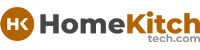As an Amazon Associate, I earn from qualifying purchases at no extra cost to you.
How to Easily Set Your Whirlpool Oven Clock
A properly set clock ensures your oven functions correctly and keeps track of time accurately. In this article, we’ll guide you through the easy process of setting your Whirlpool oven clock. Whether you’re a new owner or just need a quick refresher, these straightforward steps will have your oven clock set in no time.
How to Set Your Whirlpool Oven Clock: Step-by-Step
1. Locate the Clock Button
Look at the control panel of your Whirlpool oven. Find the button labeled “Clock.” It’s typically located on the right-hand side of the control panel, near other function buttons like “Bake” or “Timer.”
2. Press the Clock Button
Press the “Clock” button once. This action puts the oven into clock setting mode. You’ll notice the time display on the oven’s control panel starts to flash or blink.
3. Set the Hours
After pressing the “Clock” button, the hours digits on the display will begin flashing. Use the arrow buttons (usually labeled with symbols like ▲▼ or + and -) to adjust the hours. Press the arrow button pointing up or down until the correct hour is displayed. Some models might have separate buttons for hours and minutes; use the appropriate ones accordingly.
4. Set the Minutes
Once you have set the correct hours, press the arrow buttons again to adjust the minutes. Continue pressing until the correct minutes are displayed on the oven’s clock.
5. Finalize the Setting
After setting the correct time (hours and minutes), press the “Clock” button again to confirm your selection. Alternatively, some models might require you to press “Start” or “Enter” to finalize the time setting.
6. Check the Display
After finalizing the time setting, the oven’s clock display should stop flashing. This indicates that the clock has been successfully set to the correct time.
7. Optional: Check the User Manual
If you encounter any issues or are unsure about the buttons specific to your Whirlpool oven model, refer to the user manual provided by Whirlpool. The manual will have detailed instructions tailored to your oven’s controls and features.
Following these steps should help you easily set the clock on your Whirlpool oven. If you have any specific model variations, consulting the manual can provide additional guidance.
What if the clock on my Whirlpool oven doesn’t have a “Clock” button?
If your Whirlpool oven doesn’t have a “Clock” button, don’t worry! Every oven model is a bit different, so it might have a different way to set the time. First, check your oven’s manual. It should tell you how to set the clock, even if there’s no “Clock” button.
Some ovens use buttons like “Timer” or “Settings” to set the clock instead. Press these buttons and look for instructions on the display or in the manual. Sometimes, you might need to press and hold a button for a few seconds to start setting the time.
If you can’t find the manual, try searching online for your oven model number plus “manual.” You can usually find it on the manufacturer’s website. If that doesn’t work, you can call Whirlpool customer service. They can help you figure out how to set the clock on your specific oven model.
Setting the clock is important so your oven knows the right time for cooking. Once you figure it out, it’s usually pretty easy to do again next time!
Can I set the clock on my Whirlpool oven if it’s not plugged in?
No, you can’t set the clock on your Whirlpool oven if it’s not plugged in. The clock needs electricity to work and show the correct time. When your oven is plugged into a power outlet, it gets the electricity it needs to run the clock and other features.
If your oven isn’t plugged in or if there’s a power outage, the clock won’t work. Once you plug your oven back in and the power comes back on, the clock should start working again. Then you can follow the steps in the manual to set the time.
It’s a good idea to keep your oven plugged in so the clock stays accurate. That way, when you want to use your oven, you’ll know the right time for cooking or baking. If you’re having trouble with the clock even when it’s plugged in, you might need to check if there’s a problem with the power supply or if the oven needs to be checked by a professional.
Is there a way to change the clock from 12-hour to 24-hour format on my Whirlpool oven?
Yes, you might be able to change the clock from a 12-hour format (like 1:00 PM) to a 24-hour format (like 13:00) on your Whirlpool oven. Here's how:
- Check the Manual: Look at your oven’s manual. It will show you if your oven can switch between 12-hour and 24-hour formats and how to do it.
- Settings or Options Button: Press the “Settings” or “Options” button on your oven's control panel. Look for a setting related to the clock or time format.
- Adjust the Format: Use the arrow buttons to choose between 12-hour or 24-hour format. Press the button to select your choice.
- Confirm and Exit: After selecting the format, press “Start” or “Enter” to confirm. The display should now show the time in the format you selected.
If you’re not sure, it’s always good to check your oven’s manual or look online for instructions. Setting the clock in the right format helps you know the time easily for cooking or baking.
What should I do if the time displayed on my Whirlpool oven clock is incorrect after setting?
If the time displayed on your Whirlpool oven clock is incorrect after you’ve set it, here are some steps you can take to fix it:
- Check Your Settings: First, make sure you followed the correct steps to set the time on your oven. Review the instructions in your oven’s manual to ensure you set the hours and minutes accurately.
- Power Supply Check: Ensure that your oven is plugged into a functioning power outlet. If there was a power outage or if the oven was unplugged, the clock might reset to a default time or stop altogether.
- Reset the Clock: If the time is incorrect, try resetting the clock by going through the clock setting process again. Press the “Clock” button or follow the steps specific to your model to enter the clock setting mode and adjust the time.
- Power Cycle: Sometimes, resetting the power to the oven by unplugging it for a few minutes and then plugging it back in can resolve issues with the clock.
- Consult the Manual: If you continue to have trouble, refer to the troubleshooting section of your oven’s manual. It may provide specific guidance for addressing clock-related issues or resetting the time correctly.
- Contact Customer Support: If none of these steps work, contact Whirlpool customer support or visit their website for further assistance. They can help diagnose the issue or guide you through more advanced troubleshooting steps.
Ensuring your oven displays the correct time is important for timing your cooking accurately, so it’s worth taking the time to troubleshoot and resolve any clock issues promptly.
I hope this guide helped you learn how to set your Whirlpool oven clock easily. By following these steps, you can make sure your oven shows the correct time for cooking. Remember, it’s all about pressing a few buttons in the right order. With practice, you’ll find it gets easier each time you do it. Now, you can enjoy using your oven without worrying about the clock!