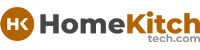As an Amazon Associate, I earn from qualifying purchases at no extra cost to you.
How to Factory Reset Shark Robot Vacuum: Expert Tips
You've probably faced the problem of your Shark robot vacuum acting up or not working like before. You want it to clean your home perfectly again, but it feels stuck or slow. You don't need to worry because there is a way to fix this — factory resetting your Shark robot vacuum.
It's a simple process that makes your vacuum like new again by clearing all settings and errors. In this article, you will learn exactly how to factory reset your Shark robot vacuum with easy steps so you can get it working well again without any trouble.
Check Your Vacuum and Prepare for Reset
Before you start resetting your Shark robot vacuum, it's important to check a few things so everything goes smoothly. First, make sure your vacuum is fully charged or at least has enough battery power.
If the battery is very low, the reset process might not work correctly or your vacuum might shut off during the reset. To charge it, place the vacuum on its charging dock and wait until it shows a full battery.
Next, remove any obstacles or dirt around your vacuum. Clean the brushes, wheels, and sensors carefully. Sometimes dirt or hair can block sensors and cause problems that look like software errors.
When you clean it first, you may find your vacuum works better without resetting. Also, check if the vacuum's app (if you use one) is working fine or showing any errors. You can try restarting the app or your phone before resetting the vacuum.
After that, remember that a factory reset will erase all your vacuum's saved settings like cleaning schedules, Wi-Fi connection, and any custom preferences.
So, you will need to set those up again after the reset. If you have any special cleaning schedules or maps saved, think about if you want to keep them or not because they will be deleted.
- Make sure vacuum battery is charged or has enough power.
- Clean brushes, wheels, and sensors from dirt and hair.
- Remove obstacles around the vacuum.
- Check the vacuum app and try restarting it if used.
- Remember factory reset deletes saved settings and schedules.
How to Reset Your Shark Robot Vacuum Using Buttons
One common way to factory reset your Shark robot vacuum is by using the buttons on the vacuum itself. This method does not need the app and can be done easily.
First, find the "Power" or "Clean" button on your vacuum. Some models have a special reset button, but most use the power or clean button for reset.
Here's what you do: press and hold the power button for about 10 seconds. You might see the lights on the vacuum blink or hear a beep sound. This means the reset process has started. Keep holding the button until the lights go off or the vacuum restarts by itself. When the vacuum turns back on, it is factory reset.
If your vacuum has a "Home" or "Dock" button, sometimes pressing and holding that with the power button works too. Check your vacuum's manual for exact button instructions if you are not sure. After the reset, your vacuum will forget Wi-Fi and cleaning schedules, so you need to set it up again.
If the button reset doesn't work the first time, try it a couple of times. Sometimes you need to hold the button a bit longer or try when the vacuum is on the charger. Be patient and try different buttons if your model has more than one.
- Locate the power or clean button on vacuum.
- Press and hold the button for about 10 seconds.
- Wait for lights to blink or beep sound.
- Release button when vacuum restarts.
- Reset erases saved settings and Wi-Fi.
- Try different button combos if first attempt fails.
Factory Reset Using the SharkClean App
If you use the SharkClean app to control your robot vacuum, you can reset the vacuum easily from your phone or tablet. This method is good because the app guides you step by step and makes sure the reset happens correctly.
To start, open the SharkClean app on your device and connect to your robot vacuum. Make sure your phone's Bluetooth or Wi-Fi is turned on and the vacuum is near. When you are connected, go to the settings menu in the app. Look for an option called "Factory Reset," "Reset Robot," or "Reset Settings."
Once you find the reset option, tap it and confirm your choice. The app will send a reset command to the vacuum. You may see progress on the screen or hear a beep from the vacuum. The vacuum will restart after the reset. This process usually takes a few minutes.
Remember, resetting via the app will erase your saved Wi-Fi connection and cleaning schedules. After the reset, you will need to reconnect your vacuum to the app and set up your preferences again. This method is simple and safe, especially if you don't want to press buttons on the vacuum.
- Open SharkClean app and connect to vacuum.
- Go to settings and find factory reset option.
- Tap reset and confirm the action.
- Wait for vacuum to restart.
- Reset deletes saved Wi-Fi and cleaning schedules.
- Reconnect vacuum and set up preferences after reset.
Troubleshoot Common Issues Before Resetting
Before deciding to reset your Shark robot vacuum, it's good to try fixing some common problems yourself. Many times, the vacuum might just need a small fix instead of a full reset. This saves time and keeps your settings.
One common issue is the vacuum getting stuck or not starting properly. Check if there are any objects blocking the wheels or sensors. Clean the sensors gently with a dry cloth. Also, empty the dustbin if it's full because a full bin can stop the vacuum from working.
Another problem is Wi-Fi connection issues. If your vacuum cannot connect to Wi-Fi, try restarting your router or moving the vacuum closer to it. Also, check if your phone and vacuum are on the same Wi-Fi network.
If your vacuum app is not working well, try closing the app completely and reopening it. Sometimes restarting your phone helps too. Updating the app or vacuum firmware can also fix bugs.
Only try a factory reset if these fixes do not help. Resetting erases all your saved settings, so it's best as a last choice. If the vacuum still doesn't work after reset, you may need to contact Shark customer support.
- Check for objects blocking wheels or sensors.
- Clean sensors and empty dustbin.
- Restart router or move vacuum closer to Wi-Fi.
- Restart app and phone if needed.
- Update app or vacuum firmware.
- Use factory reset only if nothing else works.
Set Up Your Shark Robot Vacuum After Reset
Once you have factory reset your Shark robot vacuum, it will be like new with no saved settings. To get it working again, you need to set it up from the start. This includes reconnecting to Wi-Fi, setting cleaning schedules, and choosing cleaning modes.
First, place your vacuum on its charging dock and make sure it's fully charged. Open the SharkClean app on your phone or tablet and follow the instructions to add your vacuum again. The app will guide you through connecting your vacuum to your home Wi-Fi network. You need to enter your Wi-Fi password carefully.
After connection, you can set your cleaning preferences. Choose the days and times you want the vacuum to clean. You can also select cleaning modes like quiet mode or deep clean. If your vacuum supports mapping, you can create or save maps of your home again.
Remember to check for app or vacuum firmware updates regularly to keep your vacuum running smoothly. Once set up, your vacuum will clean your home automatically based on your preferences.
- Charge vacuum fully on dock.
- Open SharkClean app and reconnect vacuum.
- Enter Wi-Fi password to connect vacuum.
- Set cleaning schedule and cleaning modes.
- Create or save home maps if available.
- Check for updates regularly.
Maintain Your Vacuum to Avoid Future Issues
After you reset and set up your Shark robot vacuum, keeping it clean and maintained will help it work well for a long time. Regular maintenance stops many common problems and can prevent the need for future resets.
Clean the brushes and wheels every week or when you see hair or dirt stuck. Wipe the sensors gently with a dry cloth to keep navigation smooth. Empty the dustbin after each cleaning or when it's full.
Check the vacuum's battery health from the app or manual. If the battery is old or weak, consider replacing it to keep good cleaning time. Also, keep the charging dock clean and free from dust or obstacles.
Update the vacuum's firmware through the app whenever updates are available. This improves performance and fixes bugs. Avoid letting the vacuum get stuck or fall from stairs by using virtual barriers or physical blocks.
By taking care of your vacuum, you reduce errors and keep it cleaning your home well without interruptions.
- Clean brushes and wheels regularly.
- Wipe sensors gently and empty dustbin often.
- Check battery health and replace if needed.
- Keep charging dock clean and clear.
- Update vacuum firmware through app.
- Use barriers to prevent vacuum getting stuck.
Quick Guide Table
| Reset Method | Description | When to Use | Steps Summary |
|---|---|---|---|
| Button Reset | Press and hold power or clean button | Vacuum unresponsive, no app access | Hold button 10+ seconds, wait for restart |
| SharkClean App Reset | Use app settings to reset | Using app, want guided reset | Open app, go settings, tap reset, confirm |
| Troubleshooting First | Try simple fixes before reset | Vacuum slow or stuck, Wi-Fi issues | Clean sensors, restart router/app, update firmware |
| Post Reset Setup | Reconnect Wi-Fi and preferences | After reset | Charge vacuum, open app, connect Wi-Fi, set schedule |
| Regular Maintenance | Keep vacuum clean and updated | Prevent future issues | Clean parts, check battery, update firmware |
Final Thoughts
Resetting your Shark robot vacuum can feel like a big step, but it is often the easiest way to fix many problems. When you follow the right process, you make your vacuum clean like new again and avoid frustrating errors.
Always try simple fixes before resetting, and remember to set up the vacuum again carefully after reset. Taking care of your vacuum regularly helps it work well for a long time. Now you have all the information to factory reset your Shark robot vacuum with confidence and keep your home spotless.
Frequently Asked Questions (FAQs)
Is it safe to factory reset my Shark robot vacuum?
Yes, it is safe to factory reset your Shark robot vacuum. Resetting only clears the saved settings, Wi-Fi connections, and cleaning schedules, but it doesn't harm the vacuum's hardware or software. It helps fix software glitches or connection problems by starting fresh. Just remember that after resetting, you will need to set everything up again.
Can I reset my Shark robot vacuum without the app?
Yes, you can reset your Shark robot vacuum without the app by using the buttons on the vacuum itself. Press and hold the power or clean button for about 10 seconds until the lights blink or the vacuum restarts. This method works well if you don't have the app or if the vacuum isn't connecting to the app.
Do I lose my cleaning schedules after a reset?
Yes, factory resetting your Shark robot vacuum deletes all your saved cleaning schedules and preferences. You will need to set up your cleaning times and modes again through the app after the reset. It's a good idea to note your schedules before resetting so you can easily recreate them.
Is it necessary to charge the vacuum before resetting?
It's important to have enough battery power before resetting your vacuum. If the battery is very low, the reset process may fail or the vacuum could shut down during reset. Charge the vacuum on its dock until it has a decent charge to make sure the reset works smoothly.
Can resetting fix Wi-Fi connection problems?
Yes, factory resetting can often fix Wi-Fi connection problems by clearing old network settings and letting you reconnect fresh. After the reset, you will connect your vacuum to Wi-Fi again in the app. If problems continue, check your router or move the vacuum closer to the Wi-Fi source.
Do I need to update the vacuum after resetting?
Yes, after resetting, it's a good idea to check for any firmware updates for your vacuum through the app. Updates can improve performance, fix bugs, and add new features. Keeping your vacuum's software up to date helps it run better after a reset.
Is it better to try troubleshooting before resetting?
Yes, trying simple troubleshooting like cleaning sensors, emptying dustbin, restarting app or router should be done before factory resetting. Many problems can be fixed this way without losing your settings. Reset should be your last option if other fixes don't work.
Can a factory reset fix my vacuum if it won't start?
Sometimes a factory reset can fix your vacuum if it won't start due to software errors or stuck settings. But if the problem is hardware-related like a broken motor or battery, resetting won't help. If your vacuum still doesn't start after reset, contact Shark support for help.