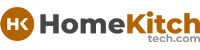As an Amazon Associate, I earn from qualifying purchases at no extra cost to you.
How to Reconnect Shark Matrix Robot to WiFi Easily
You just want your Shark Matrix robot to work smoothly again, right? You want it connected to WiFi without any trouble so it can clean your home perfectly. When your robot loses WiFi, it can feel frustrating because you rely on it to do its job. The good news is, reconnecting your Shark Matrix robot to WiFi is not hard at all. In this article, I will show you simple, easy ways to get your robot back online fast and keep it connected without stress.
Check Your WiFi Network and Router First
The very first thing to do when your Shark Matrix robot is not connecting to WiFi is to check your internet and router. Sometimes the problem is not with the robot but with your WiFi network. Make sure your internet is working by trying to connect another device like your phone or laptop to the same WiFi network. If your internet is slow or not working, the robot won't connect either.
Also, check the router. Is it turned on and working? Sometimes the router may have a small issue or needs a restart. You can fix many connection problems just by turning the router off, waiting 30 seconds, and turning it back on. This helps refresh the connection. Make sure your router is close enough to where your Shark Matrix robot cleans. If the signal is weak or blocked by walls, the robot may have trouble connecting.
Another important thing is to know if your WiFi is a 2.4 GHz or 5 GHz network. Shark Matrix robots usually connect only to 2.4 GHz networks, so check your router settings to confirm this. If your WiFi is 5 GHz only, your robot won't see it. You may need to create a 2.4 GHz network or use a dual-band router that supports both.
To sum up:
- Test if internet works on other devices.
- Restart your router by turning it off and on.
- Check your router is near your robot's cleaning area.
- Confirm your WiFi is 2.4 GHz or dual-band.
- Make sure the WiFi name and password haven't changed.
Prepare Your Shark Matrix Robot for WiFi Reconnection
Before reconnecting your Shark Matrix robot to WiFi, you should get it ready properly. This means turning it off and on again and making sure it is in a good state to accept new WiFi information. Sometimes, the robot's software can get stuck or confused if left on too long or if it lost connection suddenly.
Start by pressing the power button to turn off your robot completely. Wait for 10 to 15 seconds, then turn it back on. This helps reset the robot's system. Also, check if the robot's battery is charged enough. Low battery can cause WiFi problems or stop the robot from finishing the connection process.
Next, clear any previous WiFi settings on the robot. Some Shark Matrix robots let you reset the WiFi connection by holding a special button for a few seconds (check your robot's manual for exact instructions). Doing this removes old network data that might be causing trouble and allows you to start fresh.
Place your robot close to the router while doing this. Being near helps ensure the robot can detect the WiFi signal strongly and reduces errors during setup.
Summary:
- Turn off the robot and wait before turning it back on.
- Charge the robot battery well.
- Reset WiFi settings on the robot if possible.
- Keep the robot near the router for setup.
Use the Shark Clean App to Reconnect WiFi
The easiest and most reliable way to reconnect your Shark Matrix robot to WiFi is by using the Shark Clean app. This app guides you step-by-step through the setup process and helps the robot connect to your home network safely.
First, make sure your smartphone is connected to the WiFi network you want your robot to use. Then open the Shark Clean app or download it if you don't have it yet. Sign in or create an account.
Inside the app, look for the option to add a new device or reconnect WiFi. Follow the on-screen instructions carefully. Usually, this means:
- Putting your robot into WiFi setup mode (often by holding a button).
- Choosing your WiFi network from the list.
- Typing your WiFi password exactly (it's case-sensitive).
- Waiting while the robot connects.
Keep your phone close to the robot during this process. The app will tell you when the robot is connected. If the connection fails, it will often give tips on what to try next, like moving closer or checking the password again.
If you have trouble with the app, make sure your phone's Bluetooth and location services are turned on. These sometimes help the app find and connect to the robot.
Summary:
- Connect your phone to your WiFi.
- Use the Shark Clean app to add or reconnect the robot.
- Follow the app's instructions to enter WiFi info.
- Keep phone near the robot during setup.
- Turn on Bluetooth and location if needed.
Reset Your Robot's Network Settings Completely
Sometimes just reconnecting isn't enough, and you need to reset the robot's network settings fully. This wipes out all stored WiFi information and lets you start new from scratch. It is useful if your robot keeps failing to connect or if you changed your WiFi name or password recently.
To reset, find the reset button on your Shark Matrix robot or use the app instructions. Usually, this involves holding down the WiFi or power button for 10 to 20 seconds until the robot signals it has reset (lights blink or sounds).
After resetting, your robot won't remember any WiFi network and will need to be set up like a new device. Use the Shark Clean app to connect again by following the steps described before.
Resetting fixes problems caused by wrong passwords, network changes, or software glitches that stop the robot from connecting.
Summary:
- Locate the reset button or follow app reset instructions.
- Hold button 10-20 seconds to reset WiFi info.
- Use the app to set up WiFi again from zero.
- Reset fixes many connection errors and glitches.
Check for Firmware Updates on Your Robot
Keeping your Shark Matrix robot's software updated is very important. Sometimes connection problems happen because the robot is running old software that does not work well with your router or WiFi system.
After you reconnect your robot to WiFi, open the Shark Clean app and check if there are firmware updates available. Firmware is the robot's internal software, and updates can fix bugs, improve performance, and add new features.
Follow the app instructions to download and install updates. Make sure your robot stays on its charging dock and connected to WiFi while updating. Don't turn off the robot or the app during this process, as it may cause more problems.
If your robot cannot connect to WiFi, you may need to temporarily use a different WiFi network just to get the update. Or try updating on a friend's or family's network.
Summary:
- After reconnecting, check for firmware updates in the app.
- Update the robot's software if available.
- Keep the robot on charge and connected during updates.
- Updates fix many WiFi and performance issues.
- Try other WiFi networks if update fails on your own.
Keep Your Shark Matrix Robot Connected Long-Term
Once your Shark Matrix robot is reconnected to WiFi, you want to keep it that way without constant trouble. There are some easy habits and tips you can follow to make sure the robot stays online and works well every day.
Place your router and robot in places with a strong WiFi signal. Avoid walls, metal objects, or thick furniture between them. If your home is large, consider using WiFi extenders or mesh networks to cover all rooms well.
Regularly check the Shark Clean app for any messages or updates about your robot's connection. Sometimes routers reset or passwords change, so staying informed helps avoid surprises.
Keep your robot's firmware updated and restart your router and robot occasionally to refresh connections. Avoid turning off your WiFi network often, especially if you schedule cleaning times for your robot.
If you move your router or change WiFi settings, reconnect your robot right away following the earlier steps.
Summary:
- Keep router and robot close with no obstacles.
- Use WiFi extenders or mesh for bigger homes.
- Check the app regularly for updates and messages.
- Update robot firmware and restart devices sometimes.
- Reconnect robot after any WiFi changes quickly.
| Quick Guide to Reconnect Shark Matrix Robot to WiFi |
|---|
| 1. Check your internet and router, restart if needed. |
| 2. Turn off robot, reset WiFi settings, place near router. |
| 3. Use Shark Clean app to enter WiFi details and connect. |
| 4. Reset robot network settings fully if problems persist. |
| 5. Update robot firmware through the app after reconnecting. |
| 6. Keep router and robot close, check app and update often. |
Final Thoughts
Reconnecting your Shark Matrix robot to WiFi is easier than it seems. By checking your network, preparing the robot, using the app, resetting when needed, updating firmware, and keeping good habits, you can enjoy smooth cleaning every day. Don't give up if the first try fails—just follow the steps calmly and patiently. Your Shark Matrix robot will be back online in no time, making your home cleaner and your life easier.
Frequently Asked Questions (FAQs)
Is it normal for Shark Matrix robot to lose WiFi connection sometimes?
Yes, it is quite normal for the Shark Matrix robot to lose WiFi connection now and then. WiFi signals can be interrupted by walls, interference from other devices, or router issues. Sometimes software glitches cause disconnections too. The good news is, most connection problems can be fixed by restarting your router, resetting the robot's WiFi settings, or reconnecting using the Shark Clean app. Keeping your router and robot close and updating firmware regularly helps reduce these issues over time.
Can I connect Shark Matrix robot to 5 GHz WiFi?
No, most Shark Matrix robots only support 2.4 GHz WiFi networks. The 5 GHz band is faster but has a shorter range and is often not compatible with smart home cleaning robots. If your home WiFi is only 5 GHz, you might need to create a separate 2.4 GHz network or use a dual-band router that supports both 2.4 GHz and 5 GHz. Connecting to 2.4 GHz ensures your Shark robot can detect and stay connected properly.
Do I need the Shark Clean app to reconnect my robot to WiFi?
Yes, using the Shark Clean app is the easiest and recommended way to reconnect your Shark Matrix robot to WiFi. The app guides you through the setup process step-by-step and helps avoid mistakes. Without the app, it can be hard to enter WiFi passwords or know if the robot is connecting correctly. The app also helps with firmware updates and troubleshooting if something goes wrong.
Is it safe to reset my Shark Matrix robot's network settings?
Yes, it is safe to reset your Shark Matrix robot's network settings. This just clears the saved WiFi information and lets you start fresh. It won't erase your cleaning schedules or robot data. Resetting is often the best way to fix stubborn connection problems caused by wrong passwords or router changes. Just follow the reset instructions in the manual or app carefully.
Can low battery affect my robot's WiFi connection?
Yes, low battery can sometimes cause your Shark Matrix robot to have trouble connecting or staying connected to WiFi. The robot needs enough power to complete the connection process. Make sure your robot is charged well before trying to reconnect. If the battery is low, place it on the charging dock for a while and then try again.
Do I have to update the robot's firmware regularly?
It is a good idea to update your Shark Matrix robot's firmware regularly. Updates often fix bugs, improve WiFi connection stability, and add new features that help your robot work better. You can check for updates anytime in the Shark Clean app. Installing updates helps prevent connection problems and keeps your robot running smoothly.
Can moving my router help with WiFi connection issues?
Yes, moving your router closer to where your Shark Matrix robot cleans can improve WiFi connection. Walls, furniture, and other obstacles can weaken WiFi signals. A strong signal helps the robot connect faster and stay connected longer. If moving the router is not possible, consider adding WiFi extenders or a mesh WiFi system for better coverage.
Is it possible to connect multiple Shark robots to one WiFi network?
Yes, you can connect multiple Shark Matrix robots to the same WiFi network. Each robot connects individually through the Shark Clean app. Make sure your WiFi network is stable and strong enough to handle multiple devices at once. If your network gets crowded or slow, it can affect each robot's connection quality.