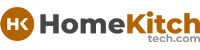As an Amazon Associate, I earn from qualifying purchases at no extra cost to you.
How to Reconnect Shark Robot to New WiFi (Fast and Easy)
You want your Shark robot vacuum to clean your home again, but it lost connection to WiFi. It can be really frustrating when your smart vacuum stops working because of WiFi problems. The good news is you can fix this fast. In this article, you will learn how to reconnect your Shark robot to a new WiFi step by step.
Find Your Shark Robot and Prepare It for WiFi Setup
Before you start reconnecting your Shark robot to new WiFi, you need to make sure it is ready for the process. First, find your Shark robot vacuum and place it close to your WiFi router. This will help the vacuum connect faster and avoid any weak signals during setup.
You should also check that your vacuum is fully charged or connected to its charging dock. If the battery is low, the robot might not connect properly.
Next, reset your Shark robot’s WiFi settings. Usually, this means pressing and holding a button on the vacuum to clear old network data. The exact button and how long to press it depends on your model, but most Shark robots have a WiFi or reset button.
Hold it for about 5 to 10 seconds until you hear a beep or see the lights flash. This means the robot is now ready to connect to a new network.
Make sure you have your new WiFi name (SSID) and password ready. You will need to enter this information when you reconnect the vacuum. It is important that your WiFi network is a 2.4 GHz band, as many Shark robots do not support 5 GHz networks. You can check your router settings or ask your internet provider if you are unsure.
Now, turn on your phone or tablet and make sure it is connected to the same new WiFi network you want the Shark robot to use. You will need the SharkClean app for setup. If you don't have it, download it from the App Store or Google Play.
- Place Shark robot near your WiFi router.
- Fully charge the robot or place it on the dock.
- Reset the robot's WiFi by pressing the reset button.
- Prepare your new WiFi name and password.
- Ensure your network is 2.4 GHz.
- Connect your phone to the new WiFi.
- Download or open the SharkClean app.
Open the SharkClean App and Start New WiFi Connection
Once your Shark robot is ready, the next big part is using the SharkClean app. This app is where you control your vacuum and change its WiFi settings. Open the app on your phone or tablet. If this is your first time, you may need to create an account or sign in.
In the app, look for the option to add a new device or reconnect your robot to WiFi. This is usually found on the main screen or under device settings. The app will guide you step by step, but you should be ready to follow along carefully.
When you start the connection process, the app will ask you to select your Shark robot model. This is important because different models may have slightly different connection steps. After selecting your model, the app will tell you how to put your robot into WiFi setup mode. This often involves pressing and holding a button on the robot until a light blinks a certain way.
Once the robot is in setup mode, the app will ask you to connect your phone temporarily to the robot's own WiFi network. This is a small WiFi signal the robot creates to talk to your phone during setup. It won't connect to the internet, just your phone.
After connecting to the robot's WiFi, the app will ask for your new WiFi network name and password. Enter these carefully to avoid mistakes. Then, the app will send this info to the robot, and the robot will try to connect to your new WiFi.
This process may take a few minutes. Be patient and keep your phone close to the robot during this time.
- Open SharkClean app and sign in.
- Select your Shark robot model.
- Follow app instructions to enter robot setup mode.
- Connect your phone to the robot's WiFi network.
- Enter new WiFi network name and password.
- Wait for the robot to connect.
Troubleshoot Common Connection Problems
Sometimes, the Shark robot may have trouble connecting to the new WiFi. This is normal, and there are easy ways to fix common problems.
If the app shows an error saying it cannot connect to the robot's WiFi, make sure your phone is really connected to the robot's network, not your home WiFi. Go to your phone's WiFi settings and check this carefully.
If the robot cannot connect to your new WiFi, check that your WiFi network uses the 2.4 GHz band. Many Shark robots do not work with 5 GHz WiFi. You might need to log into your router settings and enable 2.4 GHz or create a guest network with 2.4 GHz only.
Make sure your WiFi password is entered correctly. Passwords are case-sensitive, so check for uppercase and lowercase letters.
If the robot still won't connect, try restarting your WiFi router by turning it off for 30 seconds and then back on. Also, reboot your phone.
Sometimes, moving the robot closer to the router helps because weak signals cause connection failure.
If you reset your robot multiple times without success, check the SharkClean app for any updates. Sometimes, updating the app or the robot's firmware can fix bugs.
- Confirm phone is connected to robot's WiFi during setup.
- Ensure WiFi network is 2.4 GHz.
- Double-check WiFi password for errors.
- Restart WiFi router and phone.
- Move robot closer to router.
- Update SharkClean app and robot firmware.
Test the Connection and Customize Your Robot Settings
Once your Shark robot connects to the new WiFi, it is time to test and enjoy your smart cleaning. The app will usually confirm when the connection is successful. You can now control your robot from anywhere using your phone.
Try starting a cleaning session from the app. Watch if the robot responds and moves. You can also check the battery status, cleaning history, and schedules.
After connection, explore the app to customize your robot settings. You can set cleaning times for different days, choose cleaning modes, and see alerts for maintenance like emptying the dustbin or replacing filters.
Make sure your robot firmware is up to date. New firmware updates can improve performance and fix issues. You can usually check for updates in the app.
Keep your Shark robot close to your WiFi router if you notice connection drops during cleaning. Sometimes, your home layout can block signals, so placing WiFi repeaters or mesh systems may help.
- Confirm connection success in app.
- Start cleaning to test robot response.
- Set cleaning schedules and modes.
- Check battery and maintenance alerts.
- Update robot firmware.
- Improve WiFi coverage if needed.
Reconnect If You Change Your WiFi Again
If you ever change your WiFi again, you will need to repeat the connection process. Always start by resetting your Shark robot's WiFi settings so it forgets the old network.
Make sure your phone is connected to the new WiFi network before starting the SharkClean app setup again. Follow the same steps you learned before: put the robot into WiFi setup mode, connect your phone to the robot's temporary WiFi, then enter your new WiFi info.
It's helpful to write down your WiFi name and password in a safe place so you don't forget. Changing WiFi is common, especially if you get a new router or internet provider.
If your robot doesn't reconnect, use the troubleshooting tips from before: check 2.4 GHz, restart router, reset the robot, update the app.
Keeping your Shark robot connected is easy once you know the process. Just remember these steps whenever your WiFi changes.
- Reset robot WiFi settings.
- Connect phone to new WiFi network.
- Use SharkClean app to reconnect.
- Keep WiFi info handy.
- Use troubleshooting if needed.
Keep Your Shark Robot Running Smoothly
To avoid WiFi problems in the future, take good care of your Shark robot and WiFi network. Regularly check that your robot's firmware and app are updated. Updates help fix bugs that can cause connection issues.
Keep your WiFi router in a central place to give good signal coverage to your robot. Avoid placing routers near thick walls or metal objects that block signals.
Clean your robot regularly by emptying its dustbin and checking sensors. Dirty sensors or full bins can cause the robot to stop working, which may feel like WiFi trouble.
If you have smart home devices, sometimes too many can slow down your WiFi. Try to limit devices or upgrade your internet plan if your network feels slow.
Remember, your Shark robot needs a strong, steady WiFi connection to work well. Taking small steps to keep your home network healthy will keep your cleaning robot happy and your floors spotless.
- Update robot firmware and app regularly.
- Place router for best signal coverage.
- Clean robot dustbin and sensors.
- Manage other smart devices on WiFi.
- Keep WiFi stable and strong.
Quick Guide Table
| Action | What to Do | Tips |
|---|---|---|
| Prepare robot and WiFi | Reset robot WiFi, have WiFi info ready | Place robot near router |
| Use SharkClean app | Open app, select device, follow steps | Connect phone to robot WiFi |
| Troubleshoot connection | Check 2.4 GHz, password, restart router | Move robot closer to router |
| Test connection | Start cleaning, check response | Customize schedules and modes |
| Reconnect for future WiFi changes | Reset robot and repeat setup | Keep WiFi info saved |
| Maintain robot and WiFi | Update firmware, clean robot, check router | Manage other devices |
Final Thoughts
Reconnecting your Shark robot to a new WiFi can seem tricky, but it is simple when you know what to do. Just take it one step at a time, use the SharkClean app, and follow the instructions carefully. Troubleshooting common problems like weak signals or wrong passwords will help you get back to cleaning quickly. Keeping your robot and WiFi in good shape will prevent future problems and keep your floors clean with ease. You've got this!
Frequently Asked Questions (FAQs)
Is it possible to connect my Shark robot to a 5 GHz WiFi network?
Most Shark robots only connect to 2.4 GHz WiFi because it has a longer range and better device support. If you try connecting to 5 GHz, the robot may not find the network or fail to connect. Check your router settings to enable 2.4 GHz or create a 2.4 GHz guest network for your robot. This is the easiest way to solve connection problems related to WiFi frequency.
Can I use the SharkClean app without an internet connection?
You need an internet connection to use most features in the SharkClean app, especially to connect your robot to WiFi. The app communicates with Shark's cloud servers to control your robot remotely. Without internet, you might be able to use some basic functions if your phone connects directly to the robot's temporary WiFi during setup, but full control requires internet access.
Do I need to reset my Shark robot before reconnecting to new WiFi?
Yes, resetting your Shark robot's WiFi settings is important when changing networks. Resetting clears old WiFi info, so the robot doesn't try to connect to the wrong network. Most models have a reset or WiFi button you press and hold for several seconds to enter setup mode. After reset, you can follow the app instructions to connect to new WiFi.
Is it normal for the robot to lose WiFi connection sometimes?
Yes, it happens sometimes if the WiFi signal is weak or interrupted. Things like moving the router, thick walls, or many devices using the network can cause drops. If your robot often loses connection, try moving the router or adding a WiFi extender. Keeping your robot and app updated also helps reduce connection issues.
Can I control my Shark robot from anywhere once it is connected to WiFi?
Yes, once your Shark robot is connected to WiFi and the SharkClean app, you can control it from anywhere with internet. This means you can start cleaning, stop it, or check battery status even when you're not home. Just make sure your phone has internet and the robot stays connected to your home WiFi.
Do I need to enter WiFi info every time I want to clean?
No, you only enter WiFi info once during setup. After your Shark robot connects to WiFi, it remembers your network. You can then control it anytime through the app without entering WiFi info again unless you change your WiFi network or password.
Is there a way to know if my Shark robot's firmware is up to date?
Yes, the SharkClean app usually notifies you when a new firmware update is available. You can check the robot's settings in the app to see the current firmware version and update it if needed. Keeping firmware updated is important to fix bugs and improve WiFi connectivity.
Can changing my WiFi router cause the Shark robot to stop working?
Yes, changing your WiFi router or network can cause your Shark robot to lose connection because it only knows the old WiFi info. When you get a new router, you must reconnect the robot using the SharkClean app and new WiFi name and password. Resetting the robot's WiFi settings helps start fresh with the new network.