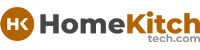As an Amazon Associate, I earn from qualifying purchases at no extra cost to you.
How to Reset Shark Robot Vacuum Without App (Easy Guide)
You ever feel stuck when your Shark robot vacuum isn't working right, and you don't want to mess with the app? You're not alone. Sometimes, the easiest way to fix your vacuum is just to reset it without using any phone or computer. In this article, I will show you simple, clear ways to reset your Shark robot vacuum without the app.
Find the Power Button and Turn Off Your Shark Vacuum
The first thing you need to do is find the power button on your Shark robot vacuum. Most Shark vacuums have a power button on top or on the side. This button turns the vacuum on and off.
Press and hold this button for about 10 seconds until the vacuum shuts down completely. Turning it off like this helps clear small bugs or glitches that can make your vacuum freeze or stop working well.
Once the vacuum is off, wait for about a minute. This pause lets the machine cool down and reset its basic system before turning back on. Sometimes, this simple off-and-on action fixes a lot of problems without needing any complicated steps. After waiting, press the power button again to turn the vacuum back on.
If the vacuum starts working fine after this, great! If not, don't worry. We have more ways to reset it without using an app. Turning the power off and on is the easiest reset you can do yourself. It is quick and can solve small problems like the vacuum not responding or not moving correctly.
- Locate the power button on your vacuum.
- Hold the power button for about 10 seconds to turn off.
- Wait one minute before turning it back on.
- Turn the vacuum on again and check if it works.
Use the Reset Button or Combination Buttons
Some Shark robot vacuums have a special reset button or a secret button combination that can reset the device without needing the app. This button is usually small and may need a paperclip or similar tool to press. Check your vacuum for a tiny hole labeled "Reset" or look in the user manual for instructions.
If your vacuum doesn't have a reset button, you can try pressing and holding some buttons at the same time. For example, holding the power button and the home button together for about 10 to 15 seconds can start a reset on many Shark models. This resets the vacuum's memory and clears any errors that might be stopping it from working.
When you do this reset, the vacuum may beep or flash lights to show it is restarting. After this, the vacuum will usually act like new and stop any strange behavior. If you're not sure which buttons to press, looking at the manual or Shark's website can help. This method is good if the vacuum is stuck or not connecting properly.
- Find the reset button (small hole) or look for button combos.
- Use a paperclip to press reset if available.
- Press and hold power + home button for 10-15 seconds if no reset button.
- Listen for beeps or watch for lights to confirm reset.
- Vacuum should restart and work better.
Remove and Reinsert the Battery
If your Shark robot vacuum has a removable battery, taking it out and putting it back can help reset the device. This method is like giving your vacuum a fresh start by cutting off all power completely. It's very useful when the vacuum won't turn off or is frozen.
First, turn off the vacuum using the power button. Then, find the battery compartment—usually at the bottom or back of the vacuum. Open the compartment carefully. Remove the battery by sliding or lifting it out. Wait for about two minutes to make sure all power is drained from the vacuum.
After waiting, put the battery back in the same way you took it out. Close the compartment and press the power button to turn on your vacuum. This should clear most stuck problems and reset the vacuum's internal system. Many people find this step works when the vacuum won't reset using buttons or turns off by itself.
If you don't know where the battery is, check your Shark vacuum's user guide. Some models have built-in batteries that can't be removed this way, so this method only works on those with removable batteries.
- Turn off vacuum with power button.
- Locate and open battery compartment.
- Remove battery carefully.
- Wait at least two minutes.
- Reinsert battery and close compartment.
- Turn vacuum back on and test.
Clean Sensors and Charging Contacts
Sometimes, your Shark robot vacuum won't work right because its sensors or charging contacts are dirty. This can make the vacuum think it's stuck or not properly connected to the charger. Cleaning these parts can act like a reset because it helps the vacuum see its environment clearly again.
Use a soft cloth or cotton swab with a little rubbing alcohol to gently clean the vacuum's sensors on the bottom and sides. These sensors help the vacuum avoid obstacles and navigate your home. Also, clean the charging contacts on both the vacuum and the charging dock. Dirty contacts can stop the vacuum from charging properly, which can cause it to shut down unexpectedly.
After cleaning, place the vacuum on the charger and let it charge fully. Then, turn it on and try to run it again. You may find the vacuum works much better and resets any error messages. This cleaning step is easy and should be done regularly to keep your Shark vacuum working well.
- Turn off vacuum before cleaning.
- Use soft cloth or cotton swab with rubbing alcohol.
- Clean sensors on bottom and sides.
- Clean charging contacts on vacuum and dock.
- Let vacuum fully charge after cleaning.
- Turn vacuum on and test performance.
Manually Restart the Vacuum Dock
Your Shark robot vacuum might reset if you also reset the charging dock. Sometimes, the dock itself needs a restart to fix connection problems between the vacuum and the base. This is especially true if the vacuum won't return to dock or charge properly.
Unplug the charging dock from the power outlet. Wait about 30 seconds to one minute. This gives the dock a chance to reset its internal system. While unplugged, clean the charging contacts on the dock with a dry cloth to remove dust and dirt.
Plug the dock back into the power outlet. Place your Shark vacuum on the dock to see if it starts charging. The vacuum and dock may beep or light up to show they are connected. If your vacuum had trouble docking before, this restart of the dock often fixes the problem.
Doing this reset with the dock is simple but can solve issues that look like vacuum problems but are really about the dock connection.
- Unplug charging dock from power.
- Wait 30 seconds to 1 minute.
- Clean dock's charging contacts.
- Plug dock back in.
- Place vacuum on dock to charge.
- Check for lights or sounds confirming connection.
Perform a Factory Reset Using Buttons
If other resets don't work, you can try a factory reset on your Shark robot vacuum without the app. This reset erases all settings and returns the vacuum to how it was when new. It will remove saved maps, schedules, and custom settings, but it often fixes stubborn problems.
To do this, turn off your vacuum. Press and hold the power button and another button (often the home or spot clean button) together for about 20 seconds. The vacuum may beep or flash lights to show the reset is happening. Keep holding until you see this signal.
After the reset, your vacuum will restart. You may need to set it up again like a new device. This is the most powerful reset and should only be done when other ways don't work. It solves deep software issues or bugs that stop your vacuum from working normally.
- Turn off vacuum.
- Hold power button + home or spot clean button for 20 seconds.
- Wait for beep or flashing light confirmation.
- Release buttons and let vacuum restart.
- Set up vacuum again if needed.
Quick Guide Table
| Action | What to Do | Wait Time | Result |
|---|---|---|---|
| Turn off/on power button | Hold 10 seconds, wait 1 minute | 1 minute | Clears small glitches |
| Use reset button or combos | Press reset hole or hold buttons 10-15s | Instant | Clears errors |
| Remove/reinsert battery | Take out battery, wait 2 minutes | 2 minutes | Full power reset |
| Clean sensors and contacts | Use cloth with rubbing alcohol | Instant | Improves navigation, charging |
| Restart vacuum dock | Unplug dock, wait 30-60 seconds | Up to 1 minute | Fixes charging issues |
| Factory reset | Hold power + home for 20 seconds | Instant | Erases settings, full reset |
Final Thoughts
Resetting your Shark robot vacuum without using an app can be simple and effective. These methods help solve many common problems like freezing, not charging, or not moving right. From turning off the power to doing a full factory reset, you can try these easy steps yourself. Remember to clean your vacuum often and keep its parts free of dust. This keeps your vacuum working smoothly for a long time. Don't worry if the first reset doesn't work—just try the next one, and you'll likely get your vacuum back to perfect working order soon.
Frequently Asked Questions (FAQs)
Is it safe to reset my Shark robot vacuum without the app?
Yes, it is safe to reset your Shark robot vacuum without using the app. The manual resets, like turning the vacuum off and on, pressing the reset button, or removing the battery, are designed by Shark to help users fix problems quickly. These resets do not harm the vacuum's hardware or software. However, a factory reset will erase saved settings, so only use that if needed. Always follow the instructions carefully, and your vacuum will be fine.
Can I reset the vacuum if it is not charging?
Yes, you can reset the vacuum if it is not charging. Sometimes the charging dock or the vacuum's charging contacts get dirty or lose connection. Unplugging the dock and cleaning the contacts often fixes this. You can also try turning the vacuum off and on or removing the battery if possible. These resets help the vacuum and dock reconnect properly to charge again.
Do I lose my cleaning schedules when I reset without the app?
If you perform a simple power reset or remove the battery, your cleaning schedules will usually stay saved. But if you do a factory reset by holding specific buttons, all schedules, maps, and settings will be erased. The vacuum will go back to its original settings. So, if you want to keep your schedules, avoid the factory reset.
Is it necessary to clean sensors before resetting the vacuum?
Cleaning the sensors is not always necessary before resetting, but it helps. Dirty sensors can cause the vacuum to act strange, like stopping or not detecting obstacles. Cleaning sensors before or after resetting makes sure your vacuum works better. It is a good habit to clean sensors regularly to avoid problems.
Can I reset the vacuum if the power button is broken?
If the power button is broken, resetting the vacuum becomes harder because many resets need the button. You can try removing and reinserting the battery if your model allows. Another option is to unplug and restart the charging dock. If these don't work, you may need to contact Shark support or get the vacuum repaired.
Do I need any tools to reset my Shark robot vacuum?
For most resets, you don't need any tools except maybe a paperclip to press a tiny reset hole. Cleaning sensors or contacts only needs a soft cloth and rubbing alcohol. Removing the battery might require a screwdriver if the compartment is screwed closed. So, keep a few simple tools handy just in case.
Is resetting the vacuum better than using the app?
Resetting the vacuum without the app is quicker when you don't want to use your phone or if the app isn't working. The app offers more control and settings, but a manual reset often fixes the common issues fast. Both ways are good; resetting is just easier for quick fixes.
Can I reset the vacuum multiple times?
Yes, you can reset your Shark robot vacuum as many times as you need. Sometimes, it takes more than one reset to fix a problem completely. Just be careful with factory resets because they erase saved data. For small problems, turning the vacuum off and on repeatedly is safe and often helpful.