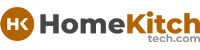As an Amazon Associate, I earn from qualifying purchases at no extra cost to you.
How to Reset Your Samsung Microwave Oven: Simple Steps
You know how frustrating it can be when your Samsung microwave oven acts up. Sometimes, a simple reset can solve the problem without needing a repair. Learning how to reset your Samsung microwave oven can save you time and hassle.
In this article, we’ll walk through the steps in easy terms, so you can do it yourself. Whether it’s frozen buttons or error codes, resetting can often fix these issues. We’ll cover everything from preparing your microwave for reset to the exact steps you need to follow.

How to Reset Your Samsung Microwave Oven
Resetting your Samsung microwave oven can help resolve various issues such as frozen controls or program glitches. Follow these detailed steps to ensure a successful reset:
Step 1: Unplug the Microwave
Before starting any troubleshooting or reset process, ensure your safety by unplugging your Samsung microwave from the power outlet. The power cord is typically located at the back of the microwave, and gently pulling the plug from the outlet prevents any electrical mishaps.
Step 2: Wait for 30 Seconds
Once unplugged, wait for approximately 30 seconds. This waiting period allows the microwave to fully discharge any residual electricity that may still be stored in its components. Electrical devices can retain a small amount of power even after being unplugged, and this step helps ensure a complete reset.
Step 3: Plug It Back In
After the waiting period, securely plug your Samsung microwave oven back into the power outlet. Make sure the plug is inserted fully to ensure a stable connection and to prevent any interruptions in power supply. Check the plug and socket for any signs of damage or loose connections, as these can affect the microwave’s performance.
Step 4: Set the Clock (if needed)
Resetting the microwave may reset its clock settings as well. If your microwave displays the time digitally, you may need to reset the clock after the reset process.
- Locate the Clock Button: Look for a button labeled “Clock” on the microwave’s control panel. This button is usually prominent and identifiable.
- Setting the Time: Use the number pad on the control panel to enter the current time in hours and minutes. Some models may require additional steps, such as pressing a “Confirm” or “Set” button after entering the time.
- Confirming the Time Setting: Once you’ve entered the correct time, press the “Clock” button again or follow any on-screen prompts to confirm and set the clock. This ensures that the microwave’s clock functions accurately.
Step 5: Test Your Microwave
With the power restored and any necessary settings adjusted, it’s time to test your Samsung microwave oven to ensure it’s functioning correctly.
- Testing Functions: Press various function buttons such as “Microwave,” “Defrost,” or “Timer” to verify that the microwave responds to your commands. Each button should activate its corresponding function without delay or error.
- Observing Operation: Monitor the microwave during operation to ensure it runs smoothly without unusual noises or malfunctions. Pay attention to heating performance and the accuracy of any timers or presets.
Step 6: Consult the User Manual
If problems persist after resetting your Samsung microwave oven or if it doesn’t operate as expected, refer to the user manual provided by Samsung.
- Finding the Manual: Locate the user manual that came with your Samsung microwave oven. It contains detailed instructions, diagrams, and troubleshooting tips specific to your model.
- Troubleshooting Section: Navigate to the troubleshooting section within the manual. Look for common issues related to power, display, or operational errors that may provide additional insights or solutions.
Resetting your Samsung microwave oven is an effective way to resolve minor issues and restore normal operation. By following these detailed steps, you can ensure your microwave continues to serve you efficiently in your kitchen.
If problems persist beyond the reset process, consulting the user manual or contacting Samsung’s customer support for further assistance is recommended.
Frequently Asked Questions
How often should I reset my Samsung microwave oven?
Resetting your Samsung microwave oven should be done as needed when you encounter operational issues such as a non-responsive keypad or display. There’s no specific frequency for resetting unless such issues arise. It’s a standard troubleshooting step to resolve temporary glitches.
Does resetting my Samsung microwave oven delete any saved settings or presets?
No, resetting your Samsung microwave oven typically does not delete saved settings or presets. Resetting primarily restores default operational settings and clears temporary software glitches that may affect the microwave’s performance.
Why should I unplug my Samsung microwave oven during the reset process?
Unplugging the microwave ensures your safety by cutting off power completely. This step is crucial as it allows the internal components to reset effectively without any risk of electrical hazards or interference.
Can resetting my Samsung microwave oven fix issues like a non-responsive keypad or display?
Yes, resetting can often resolve issues like a non-responsive keypad or display by clearing temporary software glitches. It’s a recommended initial step for troubleshooting such problems before exploring further solutions.
What should I do if my Samsung microwave oven still doesn’t work after resetting it?
If resetting doesn’t resolve the issue, refer to your user manual for specific troubleshooting steps. This may involve checking power connections, inspecting for error codes, or contacting Samsung customer support for further assistance.
How long should I wait after unplugging my Samsung microwave oven before plugging it back in?
Wait for at least 30 seconds after unplugging your Samsung microwave oven. This waiting period allows any residual electricity to dissipate fully, ensuring a thorough reset when you plug it back in.
Can I reset my Samsung microwave oven if it’s mounted over the range?
Yes, you can reset your Samsung over-the-range microwave oven by following the same steps of unplugging and waiting. Ensure you can safely access the power cord to complete the reset process.
What’s the difference between resetting and restarting my Samsung microwave oven?
Resetting involves unplugging the microwave to clear internal settings and temporary issues. Restarting typically refers to turning off and on the microwave using its power button to refresh its operation without affecting settings.
Do I need to reprogram the clock after resetting my Samsung microwave oven?
Yes, after resetting, you may need to reprogram the clock on your Samsung microwave oven if it has a digital display. Use the control panel’s clock button and number pad to set the correct time as per your preference.
Is resetting my Samsung microwave oven covered under warranty?
Yes, resetting your Samsung microwave oven as part of normal troubleshooting is typically covered under warranty, unless there’s evidence of misuse or improper handling that caused the issue. For specific warranty coverage details, refer to your product documentation or contact Samsung customer support.