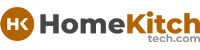As an Amazon Associate, I earn from qualifying purchases at no extra cost to you.
How to Turn off Samsung Refrigerator Without Unplugging: Quick Guide
Turning off your Samsung refrigerator without unplugging it can be a convenient option when you need to save energy or perform some maintenance. But how do you do it without disconnecting it from the power source? In this ultimate guide, we'll walk you through various methods, from using the refrigerator's settings to employing simple tricks. Whether you want to clean the fridge, defrost it, or simply turn it off temporarily, we've got you covered.

Method 1: Using the Control Panel to Turn Off Your Samsung Refrigerator
Most modern Samsung refrigerators come equipped with a sleek and functional control panel that allows you to manage a variety of functions. One of the easiest ways to turn off your fridge is through this panel. Whether you have a French door, side-by-side, or top freezer model, the process will be quite similar. Let’s dive in!
Step 1: Locate the Control Panel
Samsung refrigerators typically have the control panel either inside the fridge or on the door. It may be located on the top section of the fridge door, above the refrigerator compartment, or on the front-facing screen of some models. The exact location depends on the model and design of your refrigerator. If you're unsure where it is, refer to your refrigerator's manual.
Step 2: Find the Power or Off Button
On your control panel, look for a button or option that says "Power" or "Off." In some models, it might be labeled differently, like “Eco Mode” or “Vacation Mode.” If you're having trouble finding it, check your refrigerator's manual or user guide for specifics. For some models, the power button may be hidden behind a touch screen, so give the panel a tap or press the area gently to reveal it.
Step 3: Turn Off the Refrigerator
Once you find the "Power" or "Off" button, press and hold it for a few seconds to turn off your fridge. The screen should display a message or an icon showing that the refrigerator is now turned off. If there is no immediate feedback on the screen, wait for a few moments to ensure the fridge powers down.
Step 4: Confirm the Fridge is Off
To confirm that the fridge is off, check if there is any light inside. The fridge lights should turn off when it's no longer receiving power. Additionally, the compressor (which is usually located on the bottom of the fridge) will stop running. This confirms that the fridge is not consuming energy, even though it's still plugged in.
Optional: Activate Power Saving or Eco Mode
If you don't want to turn off the refrigerator entirely, you can use the “Power Saving” or “Eco Mode” function. This option reduces the amount of energy your fridge uses while still keeping it operational. It's a good compromise if you don't want to lose all refrigeration capabilities but want to reduce power consumption.
Method 2: Using the Fridge's Smart Features to Turn It Off
Many newer Samsung refrigerators come with Wi-Fi connectivity and smart features. If you own a smart model, you can conveniently turn your refrigerator off using your smartphone or a smart assistant. Here's how to use these advanced features to turn off your fridge.
Step 1: Ensure the Smart Feature is Enabled
To use your smartphone or a voice assistant to control your fridge, you need to make sure the smart features are activated. If you haven't set up the smart features yet, consult your refrigerator's manual for the setup process. Typically, you’ll need to connect your refrigerator to your home Wi-Fi network and download the Samsung SmartThings app on your phone.
Step 2: Download the SmartThings App
The Samsung SmartThings app is available for both iOS and Android. Download it from the App Store (for iPhone) or Google Play Store (for Android). Once the app is installed, open it and follow the prompts to create an account or log into an existing one.
Step 3: Add Your Refrigerator to the App
After logging into the SmartThings app, tap the “Add Device” option and select your Samsung refrigerator from the list of compatible devices. Make sure your fridge is in pairing mode, which you can usually activate by holding down a specific button on the control panel for a few seconds. Once paired, your refrigerator will show up in the app.
Step 4: Turn Off Your Refrigerator via the App
Now that your refrigerator is connected to the SmartThings app, you can control it directly from your smartphone. Open the app, select your refrigerator, and look for an option to power it off. You may have the option to turn off the fridge, put it in a low-power mode, or even adjust other settings remotely.
Step 5: Use Voice Commands (Optional)
If you have a voice assistant like Amazon Alexa, Google Assistant, or Samsung Bixby, you can also use voice commands to turn your refrigerator off. For example, if you've set up your fridge with Alexa or Bixby, just say, "Alexa, turn off the refrigerator" or "Bixby, turn off the fridge," and it will power down. Make sure your voice assistant is linked to your SmartThings account for full functionality.
Using smart features can be especially convenient when you are away from home or want to control your refrigerator remotely.
Method 3: Utilizing the Vacation Mode
If you are planning to be away for an extended period and want to minimize energy consumption, consider using the “Vacation Mode” feature. This mode is designed to keep the refrigerator's temperature settings at a level that's energy-efficient without fully turning it off.
Step 1: Activate Vacation Mode via the Control Panel
Many Samsung refrigerators have a built-in “Vacation Mode” option that allows you to conserve energy while you’re away. Find the “Vacation Mode” button on your control panel. This may be labeled as "Holiday Mode" or something similar, depending on the model. Press this button, and your fridge will set itself to a lower, energy-saving temperature.
Step 2: Check the Freezer and Refrigerator Settings
The “Vacation Mode” typically raises the temperature of your fridge and freezer compartments to reduce energy consumption. Check that your fridge is operating at a higher temperature (usually around 45°F for the fridge and 10°F for the freezer) to make sure it’s in vacation mode.
Step 3: Ensure Proper Airflow
Make sure your refrigerator has proper airflow even when in vacation mode. Keeping the refrigerator door closed and ensuring nothing obstructs the vents or air flow will ensure the fridge operates efficiently.
Step 4: Turn Off Additional Features
Some models allow you to disable additional features, such as ice makers and water dispensers, during vacation mode. This helps conserve even more energy. If you have these functions, deactivate them using the control panel to ensure the fridge remains as energy-efficient as possible while you're gone.
Using vacation mode is the perfect solution if you want to save energy without completely turning off your refrigerator.
Frequently Asked Questions
Is it possible to turn off a Samsung refrigerator without unplugging it?
Yes, you can turn off a Samsung refrigerator using the control panel, smart features, or by enabling vacation mode. These methods let you stop the fridge’s cooling function without needing to unplug it.
Can I use my smartphone to turn off the Samsung refrigerator?
Yes, if your Samsung fridge is Wi-Fi-enabled, you can use the Samsung SmartThings app to turn off the fridge remotely. This feature is available for newer Samsung models.
Do I need to unplug my Samsung refrigerator for maintenance?
No, you don't have to unplug the refrigerator for maintenance. Instead, you can turn off the fridge using the control panel or by enabling vacation mode to stop cooling during your maintenance tasks.
Is it okay to turn off the refrigerator for long periods?
Turning off your fridge for a long period, especially in vacation mode, is perfectly fine. It helps reduce energy consumption while still keeping the fridge’s internal components safe from damage.
Can I adjust the temperature when I turn off the fridge?
When you turn off the fridge using the control panel or vacation mode, the temperature settings will typically reset to a higher energy-saving level. However, you can manually adjust the settings as needed.
Is it necessary to turn off the Samsung fridge during cleaning?
It's a good idea to turn off the fridge before cleaning to ensure safety and avoid damage. You can either turn it off using the control panel or switch it to vacation mode during the cleaning process.
Do I lose all food if I turn off the fridge?
If you turn off the fridge temporarily, your food should stay safe for a short period, as long as the refrigerator is not turned off for an extended amount of time. Freezers can typically keep items frozen for up to 48 hours, depending on the model.
Is there an eco-friendly option to reduce the fridge’s power consumption?
Yes, using eco-mode or vacation mode is an eco-friendly way to reduce your refrigerator's power consumption. These modes maintain a minimal operational level without turning the fridge completely off.
I hope this article helped you learn how to turn off your Samsung refrigerator without unplugging it. Whether you're conserving energy, cleaning, or just taking a break from refrigeration, these methods will make the process easy.