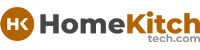As an Amazon Associate, I earn from qualifying purchases at no extra cost to you.
Instant Pot Burn Message: Why It Happens and How to Fix It!
You might have seen the “Burn” message pop up on your Instant Pot and wondered what it means. This can be a bit worrying, but don’t worry—it’s a common issue.
The “Burn” message usually shows up when the pot gets too hot or if there’s not enough liquid in the pot. It’s a safety feature to prevent your food from burning.
In this blog post, we’ll help you understand why this happens and how to fix it. We’ll go over some easy steps to solve the problem and make sure you can get back to cooking your meals without any trouble.
Whether you’re a newbie or a seasoned pro, we’ve got tips to help you avoid the “Burn” message and keep your Instant Pot running smoothly.

Instant Pot Burn Message: 5 Simple to Fix the Issue
1. Check the Ingredients
When your Instant Pot displays a “Burn” message, start by examining the ingredients in your pot. This message often appears when food is sticking to the bottom of the pot or if there isn’t enough liquid. Carefully open the lid and look at the bottom of the pot.
If you see any food that appears burnt or stuck, gently stir the ingredients to mix them. This helps to loosen any bits that might be causing the problem.
Also, ensure that you’re not overfilling the pot. Ingredients should be added according to the recipe, and it’s important to leave enough space for steam to build up.
If you find any ingredients that might have settled and created a blockage, redistribute them evenly. This simple check can often resolve the issue and prevent the burn message from appearing again.
2. Add More Liquid
Instant Pots require a sufficient amount of liquid to create steam and build pressure. If you see a “Burn” message, it might be because there isn’t enough liquid in the pot.
To fix this, carefully open the lid and add more liquid, such as water, broth, or another cooking liquid. The general rule is to have at least one cup of liquid in the pot to ensure proper pressure cooking.
Avoid using too thick or sticky sauces as they can cause the bottom of the pot to burn. Instead, add enough thin liquid to create steam. This will help prevent ingredients from sticking to the bottom and allow the Instant Pot to function correctly.
Once you’ve added the liquid, stir everything well to combine. This step can help solve the issue and get your Instant Pot cooking smoothly again.
3. De-Glaze the Pot
De-glazing is a crucial step when using your Instant Pot, especially if you’ve sautéed ingredients before pressure cooking. After you’ve finished sautéing, there might be browned bits stuck to the bottom of the pot.
These bits can cause the “Burn” message. To de-glaze, add a small amount of liquid, such as water or broth, to the pot. Use a wooden spoon or spatula to scrape the bottom of the pot gently.
This action helps loosen any stuck food and mixes it into the liquid. Make sure to scrape all around the bottom, as stubborn bits can lead to burning.
Once you’ve de-glazed the pot, you can proceed with adding other ingredients and setting your Instant Pot to cook. De-glazing ensures that the pot’s bottom is clean and reduces the risk of burning.
4. Adjust the Cooking Settings
The cooking settings on your Instant Pot are designed for different types of food. If you keep getting a “Burn” message, it might be because you’re using the wrong setting.
For instance, using the “Sauté” setting for too long or cooking thick, sticky foods on high pressure can cause burning. To adjust, make sure you’re using the correct setting for your recipe.
For foods that are prone to sticking or burning, consider using the “Manual” or “Pressure Cook” settings with a lower pressure level if available. Additionally, you can try reducing the cooking time or using a different mode if the recipe allows it.
Ensuring that you have the right settings can prevent overheating and burning, allowing your Instant Pot to cook the food properly.
5. Clean the Sealing Ring and Vent
The sealing ring and steam vent play important roles in preventing the “Burn” message. The sealing ring creates an airtight seal, and if it’s dirty or worn out, it can affect cooking.
Regularly check the sealing ring for food particles and clean it with warm, soapy water. Ensure it is properly seated in the lid and not damaged. The steam vent should also be clear of any obstructions.
Food particles can block the vent, causing steam to build up unevenly and trigger the burn message. Clean the vent area and ensure it is not clogged. If the sealing ring is old or damaged, consider replacing it with a new one.
Proper maintenance of these components ensures that your Instant Pot operates smoothly and helps prevent issues like the burn message from occurring.
Are there any Alternative Methods?
Yes, there are a few alternative methods you can try if your Instant Pot displays a “Burn” message. Here are some additional tips:
Use a Trivet or Steamer Basket
Using a trivet or steamer basket can help prevent food from sticking to the bottom of the pot. Place the trivet or basket in the bottom of the pot and add your ingredients on top.
This creates a barrier between the food and the pot’s surface, reducing the risk of burning. This method is especially useful for cooking foods that are prone to sticking, like rice or stews.
Make sure to add enough liquid to the pot, as the trivet will elevate the food but won’t prevent the need for sufficient liquid to create steam.
Layer Ingredients Strategically
Layering your ingredients can also help prevent burning. When adding ingredients to your Instant Pot, place the liquid on the bottom first, followed by hearty ingredients like meat, and then add vegetables or grains.
This layering helps ensure that the liquid stays in contact with the pot’s bottom, reducing the chance of burning. By keeping the liquid separate from the food that might stick, you can avoid having food get scorched.
This technique helps in maintaining the correct cooking conditions and avoids the burn message.
Adjust Cooking Times and Pressure Levels
If you’re consistently getting a “Burn” message, you might need to adjust your cooking times and pressure levels. For thick or dense foods, reduce the cooking time to avoid overheating. Also, try cooking at a lower pressure setting if your Instant Pot has that option.
Lower pressure settings can help prevent burning for foods that require longer cooking times or are more prone to sticking. Always refer to your recipe and make adjustments based on the type of food and its cooking requirements.
Pre-cook Ingredients
Pre-cooking some ingredients before adding them to the Instant Pot can help avoid the burn message. For example, sautéing meat or vegetables separately can help reduce the amount of time they spend in the Instant Pot.
This can prevent food from sticking and burning. After pre-cooking, transfer the ingredients to the Instant Pot with the appropriate amount of liquid and continue cooking. This method helps in controlling the cooking process and reduces the risk of burning.
Use the Instant Pot’s Natural Release Feature
Using the natural release feature can help in preventing the “Burn” message. When the cooking cycle ends, let the Instant Pot release pressure naturally instead of using the quick release method. Natural release allows the pot to gradually decrease in pressure, which can help prevent burning and sticking.
This method is particularly useful for recipes that involve thick or starchy ingredients. Follow your recipe’s instructions on whether to use natural or quick release, and adjust based on the food you’re cooking.
These alternative methods can help you avoid the burn message and achieve better results with your Instant Pot.
Questions on Your Mind
Why does my Instant Pot show a “Burn” message even when I follow the recipe?
The “Burn” message may appear if the pot’s bottom gets too hot or if there isn’t enough liquid to create steam. Ensure that you’re adding the recommended amount of liquid and stirring the ingredients to prevent sticking.
Can I still use my Instant Pot if it shows a “Burn” message?
Yes, you can usually fix the issue and continue using your Instant Pot. Open the lid, add more liquid, and scrape the bottom to remove any stuck food. Close the lid and resume cooking if needed.
What should I do if adding more liquid doesn’t fix the “Burn” message?
If adding more liquid doesn’t resolve the problem, check if the bottom of the pot is clean and free from burnt food. De-glaze the pot and ensure the sealing ring and vent are clean and functioning properly.
How can I prevent the “Burn” message when cooking rice in the Instant Pot?
To prevent burning when cooking rice, ensure you add enough liquid—usually about 1 to 1.5 cups per cup of rice. Avoid sautéing the rice or using a high pressure setting without sufficient liquid.
Can I use oil or butter without causing a “Burn” message?
Yes, you can use oil or butter, but be careful not to let it heat too long without adding other ingredients. Always add liquid to the pot after sautéing with oil or butter to avoid burning.
What should I do if my Instant Pot keeps showing a “Burn” message during slow cooking?
Slow cooking settings are less likely to cause a “Burn” message, but if it occurs, check the bottom of the pot for stuck food. Ensure there’s enough liquid, and adjust the cooking time if necessary.
Why does my Instant Pot show a “Burn” message when cooking stews or soups?
Stews and soups can trigger the “Burn” message if they’re too thick or if there isn’t enough liquid. Make sure to add enough broth or water and stir the ingredients to prevent sticking.
Can using a thicker sauce cause a “Burn” message?
Yes, thicker sauces can cause burning if they stick to the bottom of the pot. To avoid this, add the sauce after de-glazing the pot and make sure there is enough liquid to create steam.
How do I know if my Instant Pot’s sealing ring needs replacing?
If your Instant Pot frequently shows a “Burn” message or if the sealing ring appears damaged or deformed, it may need replacement. Check for cracks or wear and replace the ring if necessary.
What if I can’t fix the “Burn” message with these methods?
If you can’t resolve the “Burn” message using these methods, consult the Instant Pot’s user manual or contact customer support for further assistance. There might be an issue with the pot’s sensors or other components that need professional help.