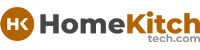As an Amazon Associate, I earn from qualifying purchases at no extra cost to you.
Samsung Oven Display Not Working: Easy Solved!
You might have noticed your Samsung oven display isn’t working. It’s frustrating when you can’t see the settings or temperature clearly. This issue could happen for different reasons, like a power outage or a glitch in the oven’s electronics.
Sometimes, it’s a simple fix, like resetting the oven or checking the power connection. Other times, you might need to replace a part, like the display panel or a fuse.
Don’t worry, though! In this article, we’ll walk through some easy steps to troubleshoot and fix your Samsung oven display problem. By the end, you’ll hopefully have your oven back up and running smoothly again, ready to cook your favorite meals hassle-free!

Troubleshooting Steps for Samsung Oven Display Not Working
1. Check Power Supply
When your Samsung oven display isn’t working, the first thing to do is check the power supply. Here's how:
First, ensure that your oven is plugged in securely to a working power outlet. Sometimes, the plug might be loose, which can cause the display to not light up. If it's plugged in, move on to the next step.
Next, check your home's circuit breaker panel. Look for any tripped circuit breakers. A tripped breaker can cut off power to the oven, causing the display to go blank. If you find a tripped breaker, reset it by flipping it back to the “on” position.
After checking the circuit breaker, verify if there are any issues with the power outlet itself. Plug another appliance into the same outlet to see if it works. If the other appliance doesn't work either, the problem might be with the outlet or the circuit.
If the power outlet is working and the oven is still not displaying anything, it could be due to a control lock feature. Some ovens have a control lock that disables the display and controls to prevent accidental changes. Check your oven's manual for instructions on how to unlock the controls.
By following these steps, you can diagnose and potentially fix the issue with your Samsung oven display not working. If the problem persists after checking these steps, further troubleshooting or contacting Samsung support may be necessary.
2. Inspect Circuit Breaker
When your Samsung oven display isn’t working, another important step is to inspect the circuit breaker. Here's what you should do:
Firstly, locate your home's circuit breaker panel. This is usually found in the basement, garage, or utility room.
Next, open the circuit breaker panel carefully. Inside, you’ll see a row of switches labeled for different areas of your home.
Look for any switches that are in the “off” position or positioned between “on” and “off”. This indicates a tripped breaker, which could be cutting off power to your oven.
If you find a tripped breaker, gently push the switch all the way to the “off” position, and then firmly back to the “on” position.
Once you've reset the breaker, wait a moment to see if this resolves the issue with your oven display. Sometimes, a tripped breaker can cause the display to go blank or the oven to lose power.
After resetting the breaker, check your Samsung oven to see if the display is functioning properly. If the display comes back on, try turning on the oven to ensure it's working correctly.
If resetting the breaker doesn't fix the problem, or if you notice the breaker continues to trip repeatedly, it may indicate a deeper electrical issue. In such cases, it's advisable to consult a qualified electrician to inspect and resolve the problem safely.
By inspecting the circuit breaker and resetting it if necessary, you can often restore power to your Samsung oven and resolve issues with the display not working.
3. Unlock Control Panel
If your Samsung oven display is still not working, you can try unlocking the control panel. Here's how:
- Locate the Control Panel: Find the panel where you usually set the oven's temperature and functions. It's usually on the front of the oven.
- Check for Control Lock Feature: Look for any symbols or indicators that suggest the control panel is locked. This feature is designed to prevent accidental changes to settings.
- Unlocking Process: Depending on your oven model, you may need to press and hold a specific button or a combination of buttons for a few seconds to unlock the controls. Refer to your oven's manual for exact instructions, as this varies by model.
- Observe the Display: After unlocking the control panel, check if the oven display lights up and responds to your commands. Try setting the oven to a basic function, like bake or broil, to test if it's working properly.
- Power Cycle: If unlocking the control panel doesn't immediately solve the issue, try turning off the oven by unplugging it from the power outlet for a few minutes. Then, plug it back in and see if the display resets.
By following these steps to unlock the control panel, you can troubleshoot and potentially resolve issues with your Samsung oven display not working. If the display still doesn't function after trying these steps, further troubleshooting or contacting Samsung support may be necessary.
4. Reset the Oven
If your Samsung oven display is still not working, resetting the oven can sometimes resolve the issue. Here's how you can do it:
- Power Off: First, ensure the oven is turned off. If it's on, press the power button to shut it down completely.
- Unplug the Oven: Next, unplug the oven from the power outlet. It's essential to disconnect it completely from the power source.
- Wait: Leave the oven unplugged for at least 1-2 minutes. This waiting period allows any residual power to dissipate and resets the oven's internal electronics.
- Plug It Back In: After waiting, plug the oven back into the power outlet securely.
- Power On: Press the power button to turn the oven back on. Wait for the oven to initialize and check if the display lights up and functions correctly.
- Test: Try setting the oven to a basic function, like bake or broil, to verify that it's working properly. Monitor the display to ensure it responds to your commands.
By following these steps to reset your Samsung oven, you may be able to resolve issues with the display not working. If the display still remains unresponsive, further troubleshooting or contacting Samsung support may be necessary to diagnose and fix the problem.
5. Consult User Manual
If your Samsung oven display is not working, consulting the user manual can provide valuable guidance. Here's how to do it:
- Locate the User Manual: Find the user manual that came with your Samsung oven. It typically includes troubleshooting tips and instructions specific to your model.
- Troubleshooting Section: Look for the troubleshooting section in the user manual. This section often contains a list of common issues and solutions, including problems with the display.
- Follow Instructions: Follow the step-by-step instructions provided in the manual for troubleshooting the display issue. It may include specific checks or settings adjustments tailored to your oven model.
- Safety Precautions: Pay attention to any safety precautions mentioned in the manual. This ensures you handle the oven and its components safely during troubleshooting.
- Contact Information: The manual may also include contact information for Samsung customer support or service centers. If you can't resolve the issue on your own, this is the next step to consider.
Consulting the user manual can often help you identify and potentially fix issues with your Samsung oven display not working. It's a valuable resource designed to assist you in troubleshooting specific to your appliance model.
6. Contact Samsung Support
If you've tried everything and your Samsung oven display still isn't working, it's time to contact Samsung support. Here's how:
- Find the Samsung customer service number in your oven's manual or on their website.
- Call them and explain the problem with your oven's display.
- They'll guide you through more advanced troubleshooting steps.
- If needed, they can schedule a technician to check and fix your oven.
- They're there to help, so don't hesitate to reach out for support.
Contacting Samsung support ensures you get expert help to resolve the issue with your oven's display.
I hope fixing your Samsung oven display was easier than expected! Remember, starting with a power cycle and checking connections can often solve the problem. If not, a reset might do the trick.
Sometimes, even a simple adjustment to the settings can bring the display back to life. If these steps don’t work, it might be time to call in a professional to look deeper into the issue. Keep cooking, and don’t let a little display glitch slow you down!